IMG Tool Tutorial
This is IMG tool. A must have tool for modders and users (who install mods). This tool is used to open ".IMG" files and to add, replace, extract ".DFF" Files. So whenever you see a ".DFF" file in any mod then you have to use this tool to install that mod by simply adding or replacing the ".dff" file. Please note that this tool is not used to edit ".dff" files.
THIS TOOL OPENS .IMG FILES. AND INSIDE IMG FILES THERE ARE .DFF FILES.
First of all extract the ".obb" files which are located in:
/Android/obb/com.rockstargames.gtasa/ <here>
(see Screenshot below for more help). Use WinRar to open those two ".obb" files.
and extract them to your hard disk but in a single folder. See screenshot below.
 |
| USE WINRAR TO EXTRACT ".obb" files one by one. Extract both obb files in any single folder. 1- The path where I extracted both ".obb" files 2- Files we get after extracting both two obb files |
/Android/data/com.rockstargames.gtasa/files/texdb/ <here>
You have to create texdb folder if it is not present.
IF YOU HAVE ANY QUESTION PLEASE COMMENT BELOW.
• ".DFF" files are usually models of cars. Most car mods have a dff file.
• Suppose a mod we downloaded have a file "rancher.dff".
♦ The mod which I am using in this tutorial can be downloaded from HERE
• Rancher is a vehicle in GTA San Andreas. And "rancher.dff" is model of that vehicle.
• Now open IMG Tool and go to File>>Open.
• Go to directory where you extracted the two ".obb" files (sd data files of GTA San Andreas Android).
• After going there, go to "texdb" folder.
• You will see some ".img" files. See the screenshot below:
 |
| 1- The path where I have extracted the two obb files 2- File inside "Texdb" folder 3- Img files are also inside texdb folder. |
• After opening you will see a list of ".dff" files.
• Go to Edit>>Search and write "rancher.dff" in the blank field and click search.
• IMG Tool will do nothing. It will not show you any file with that name. Because the file we are searching in this img file does not contain "rancher.dff" file.
• So now we have to open another ".img" file and search "rancher.dff" there.
• Again go to File>>Open and this time open "gta_int.img" file.
• Again search "rancher.dff" file by going to Edit>>Search.
• The file will not be shown again because "rancher.dff" is not in this img file.
• Now again click File>>Open and this time choose "gta3.img" file.
• Go to Edit>>Search and write "rancher.dff".
• This time IMG Tool will auto select a file from the list with name "rancher.dff". See the screenshot below:
• After Right Clicking you will see some options like extract, replace or add.
• Choose Replace from menu and a new window will open.
• From that window you have to select the file with which you want to replace this file.
• So select the "rancher.dff" file which we downloaded and click open.
• The file will be replaced.
• Go to Commands>>Rebuild Archieve.
• After Rebuilding is done, close the IMG Tool.
• So now we have replaced the dff file we now have to test the mod.
• Before testing we have to move the modded ".img" file in our phone/tablet.
• So copy the img file which you edited. In this case we replaced a file which was present in "gta3.img"! So copy "gta3.img" file.
• Now attach your mobile/tablet to your PC and enable Mass Storage.
• Now paste the copied "gta3.img" file to:
/Android/data/com.rockstargames.gtasa/files/texdb/ <here>
• Make a new files and texdb folder if there does not exist.
• Now the game will use this "gta3.img" file instead of old "gta3.img" file which is inside ".obb" file.
Note:
• ".IMG" and ".DFF" are extensions of files, Click Here for more help.
• You need PC to use this tool.
• IMG Tool is used to open ".img" files.
• ".dff" files are present inside "img" files.
• If you face an error when opening the img tool just click OK. It is not a big problem.
Step I:
• Download IMG Tool:
Download IMG Tool From MediaFire
Download IMG Tool From TheGTApalace
• Download WinRar:
Download WinRar {It is used to extract .obb files
Step II:
• Extract the downloaded IMG Tool (zip file).
• And now you can use it to open img files. You don't have to install it.
Step III:
• Run the Game and enjoy the mod.
-:F.A.Q's:-
Q. What does "Rebuild Archive" actually do?
A. When you delete a file from an archive, it's only getting deleted
from the file list. This makes it totally invisible to everything that
can read GTA IMG archives but the actual file still exists inside the
IMG file. When you rebuild the archive, IMG Tool removes any
"invisible files" in the IMG file. So basicly it saves harddrive space.
Q. Will you teach me how to make textures/models?
A. No. I'm not good with graphics :). A good place to get help would
be GTAForums.com in the graphics or editing forums.
Q. I've found a bug! What should I do?
A. Post details at www.GTAForums.com - Please include your system
specs and operating system.
Q. I've deleted a file from an archive without backing up, can you send
me the original?
A. No! Didn't you see the warning?! You'll have to reinstall to get the
originals back. Pay more attention to warnings in future.
These FAQ's are from official IMG TOOL TEAM. Copied from there Read Me file (included in zip file).


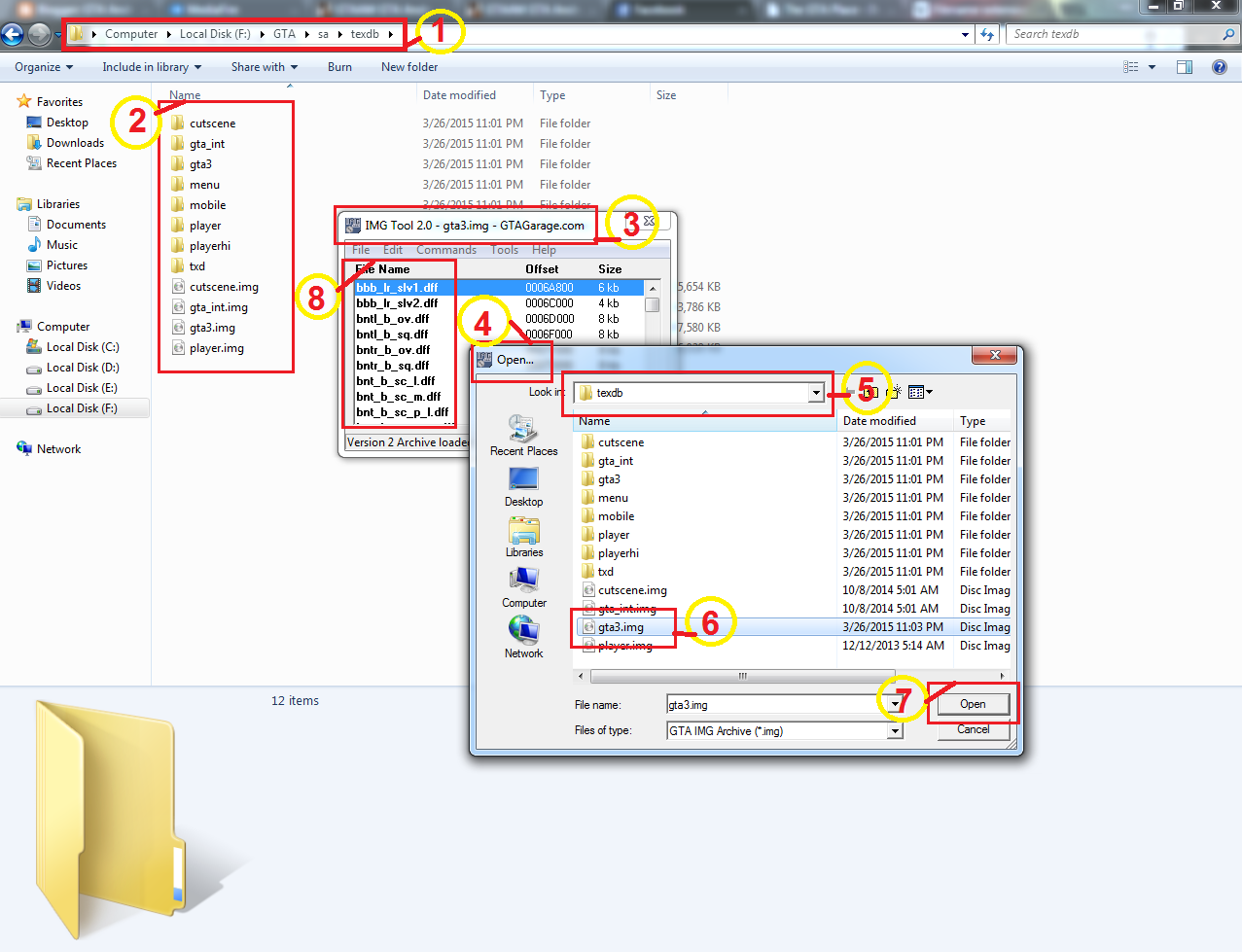


Belum ada Komentar untuk "IMG Tool Tutorial"
Posting Komentar